从 Shell 或 Cmd 使用 Typora #
macOS #
你可以使用 open -a typora xxx.md,在 Typora 中从命令行中打开 markdown 文件 xxx.md。如果 Typora 是你对 .md 文件的默认编辑器,当 open xxx.md 就可以了。
你还可以添加
alias typora="open -a typora"
在你的 .bash_profile 或其他配置文件中,那么你就可以简单地输入 typora xxx.md 来代替。
(要求 Typora ≥ 1.1)如果你想使用命令行不仅打开现有的文件,而且在目标 .md 文件不存在时创建新文件,你可以添加
alias typora="/Applications/Typora.app/Contents/MacOS/Typora"
在你的 .bash_profile 或其他配置文件中。
然后,如果你运行 typora xxx.md,而 xxx.md 不存在,Typora 将弹出一个对话框,询问你是创建目标文件还是取消操作。
Windows #
如果 Typora 被设置为默认的 markdown 编辑器,那么在 cmd.exe 中,然后输入 .\example.md 或 start example.md,就可以打开这个 markdown 文件。
将 Typora 设置为默认的 markdown 编辑器。
- 选择你的一个 markdown 文件
- 打开上下文菜单,选择
- Properties 然后点击按钮,如图所示。Change Figure 1
- Open with -> Choose another app,如图所示 Figure 2
- 在 How do you want to open this file? ,选择 Typora 或 Typora Launcher ,并为设置一个复选标记。Always use this app to open .md files.
Figure 1 - File properties window 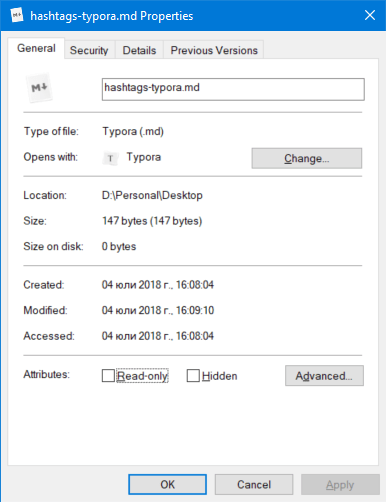
Figure 2 - Application chooser window 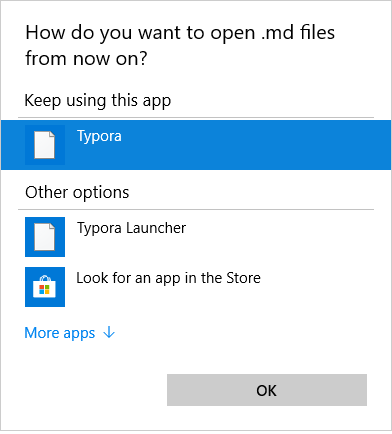
(需要 Typora ≥ 1.1)你也可以在 PATH 中添加 typora.exe,然后使用 typora xxx.md,打开 markdown 文件,或者在目标文件不存在的情况下创建新文件。
基础设施 #
在 installing Typora on Linux (opens new window),用户可以直接在终端运行 typora,例如。
typora ~/Document/test.md